This feature spotlight will shed some light on the “Admin Tools” section of the TYPO3 backend. A new backend user role was introduced, the former install tool was integrated into the backend and some parts were rearranged.
New Role: System Maintainer
Until TYPO3 version 9, there was the well know TYPO3 InstallTool, which provided really essential settings, tests and information, if the InstallTool password and the file “ENABLE_INSTALL_TOOL” was available in the folder “typo3conf”.
All of the functionality is now available in the TYPO3 backend section “Admin Tools”. It is available to all backend admin users, who have the system maintainers role activated. By default, the only system maintainer is the first created backend user. When upgrading from a prior TYPO3 version, the system maintainers must be added via the classic InstallTool access.
Basics
The former InstallTool was split into several modules, which have several sub-tasks. The available modules are “Maintenance”, “Settings”, “Upgrade”, “Environment” and “Extensions”.
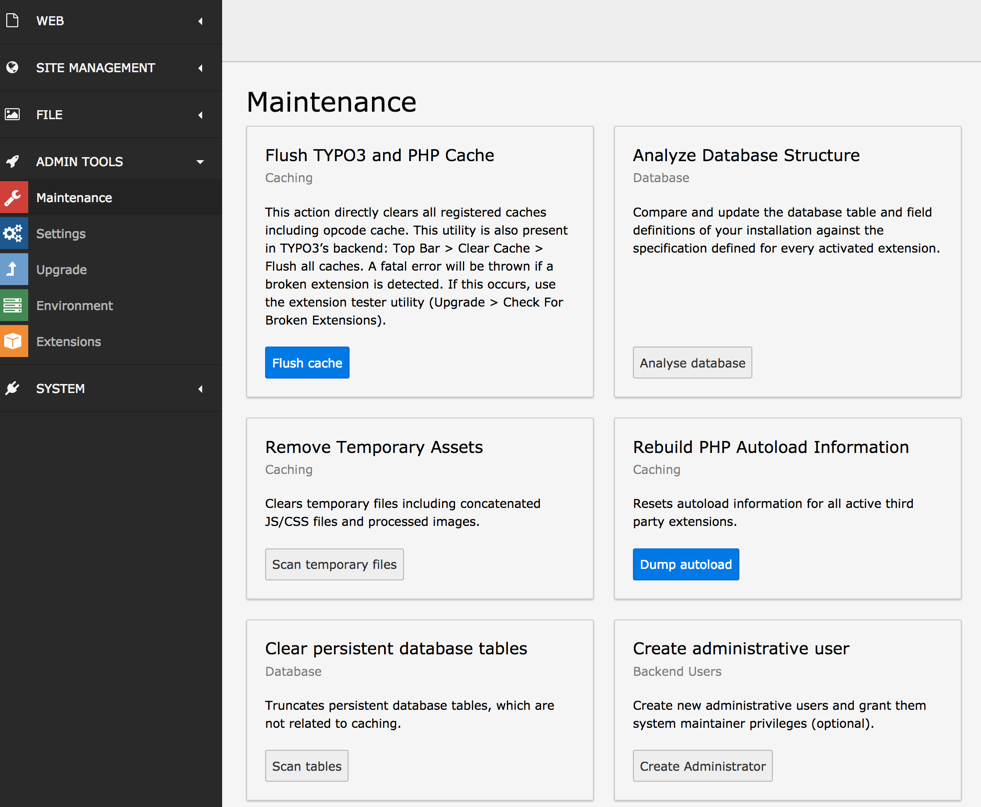
Each sub-task is represented by a card. A card has three sections: A headline, a short description and an action button. The action button can have two colors: blue and grey. If the color is blue, the action of the card is executed instantly, without any confirmation. If the color of the button is grey, an additional modal window is opened with further settings.
Maintenance
The maintenance section contains all actions, which are regularly needed while running the website. Most of them are already known from the old InstallTool:
- Flush TYPo3 and PHP Cache
- Analyze database structure
- Create Admin User
- Reset Backend User Preferences
ToDo: Screenshot
The module former “Language” was converted to the submodule “Manage Language Packs” within the maintenance area. The functionality is the same as with the old language module.
New are the submodules “Rebuild PHP autoload information”, “Remove temporary assets” and “Clear persistent tables”. Rebuilding PHP autoload information is helpful, if you directly changed php code of extensions and you want to rebuild the cache online. The submodule “Remove temporary assets” clears processed images and concatenated/compressed JS and CSS files. They will be recreated with the next website access, if necessary.
“Clear persistent tables” truncates tables, which contain persistent information about the installation, which is not necessary for running TYPO3. Each table can be truncated on its own. Use it with care! Two of them (sys_log and sys_history) should be done via a scheduler task, as you do not want to loose every history at one mouse click.
Settings
Many of these sub-modules are well known from the old InstallTool: “Change InstallTool password”, “Configuration Presets” and “Configure Installation Wide Options”. The last one is known within the InstallTool as “All Configuration”.
The “Extension Configuration” was moved from the “Extension Manager” to the settings module. Each extension with special settings has now an own accordion, containing all settings.
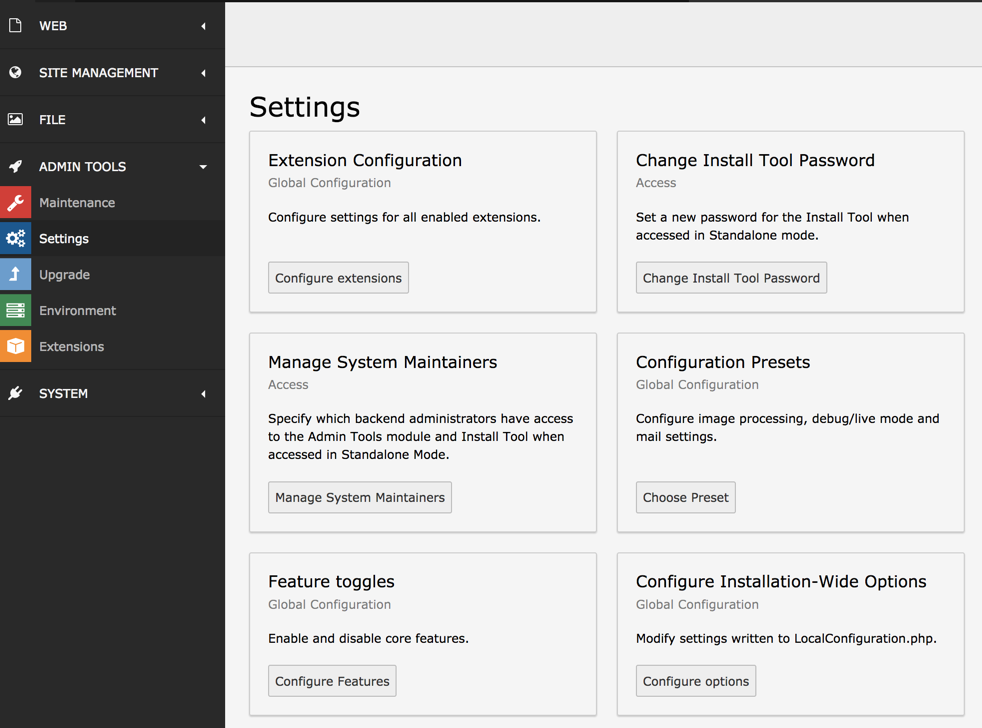
Manage system maintainers
The system maintainers are the new role in TYPO3 9. With this submodule it is possible to provide backend users with system maintainer permissions. Type the user name and all possibilities will be provided by an auto-suggestion.
Feature Toggles
Feature toggles make it possible to disable or enable TYPO3 core features. While upgrading a TYPO3 instance, certain new features are disabled by default for various reasons. If you want to take the upgrade path and want to use the feature, you can activate it here. Currently there are two features you can (de-)select: “Redirects Hitcount” and “unifiedPageTranslationHandling”.
Upgrade
The “Upgrade” module contains all tools that help to keep an TYPO3 instance up to date. The submodules “Upgrade TYPO3 core”, “Check TCA”, “Check for broken extension”, “Check TCA migrations” and “Upgrade wizards” are already known from the last LTS releases.
The next two features are especially helpful, if you are planning a major upgrade.
View upgrade documentation
This submodule provides an overview over all major changes in a TYPO3 release, may it be a breaking, important change or a new feature. Also all new features are documented. The cool thing is, that you can filter all these changes. If you read a change note, you can mark it as read. At the bottom of the view, all changes marked as “Read” are listed. Of course you can mark them as “Unread” again.
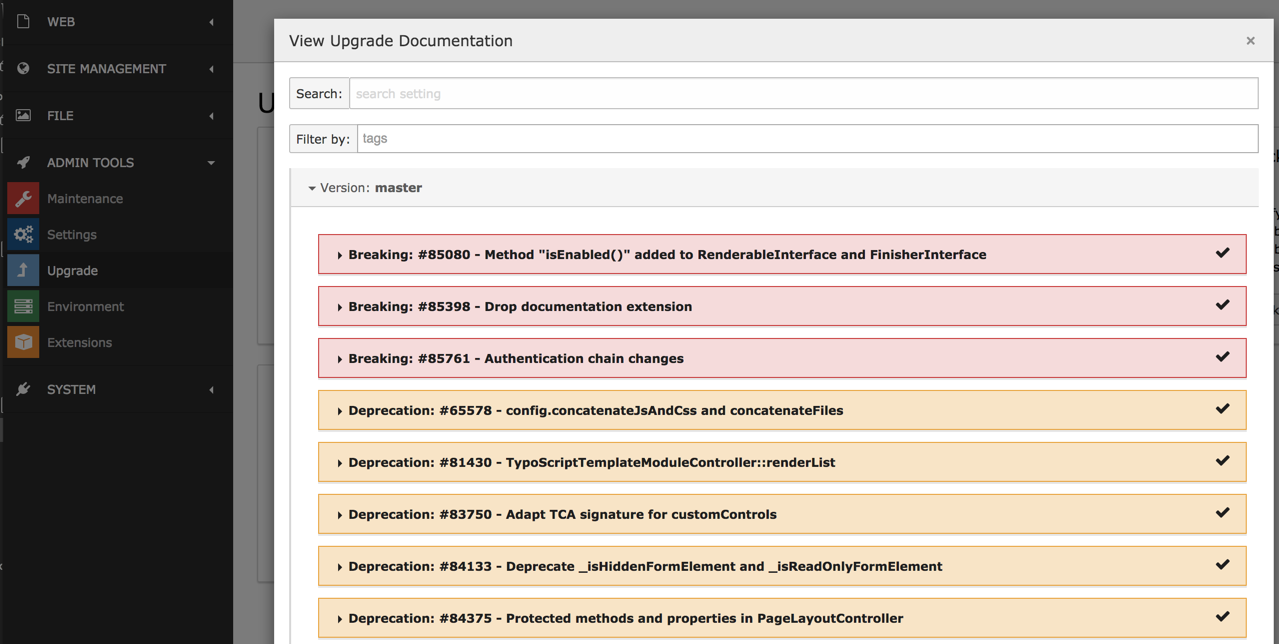
Scan extension files
This module helps you to make extensions compatible with the current TYPO3 version. It is a static code analyzer, that scans all installed extensions and suggests changes to stay compatible with the current version. This makes it much easier to spot critical changes for extension authors.
Environment and Extensions
The “Environment” module provides an overview over the current installation and some testing routines for TYPO3. Basically all of the sub-modules already existed in prior TYPO3 versions, but were re-arranged for better usability.
Same is true for the “Extension Manager”. It is still there and serves its purpose. The only change here is, that the extension configuration was moved to the “Settings” module.
Conclusion
These changes are one of the main improvements TYPO3 version 9 will face, when hitting the world. The new role of a system maintainer gives much more flexibility and security than sharing the install tool password.
Credits
I want to thank all my supporters, who say thank you with a regular support via patreon.com or the one time donations via paypal.
If you appreciate my blog and want to support me, you can say “Thank You!”. Find out the possiblities here:
I found the blog post image on pixabay . It was published by bigferret under the CC0 public domain license. It was modified by myself using pablo on buffer
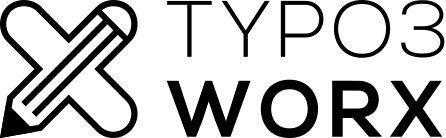
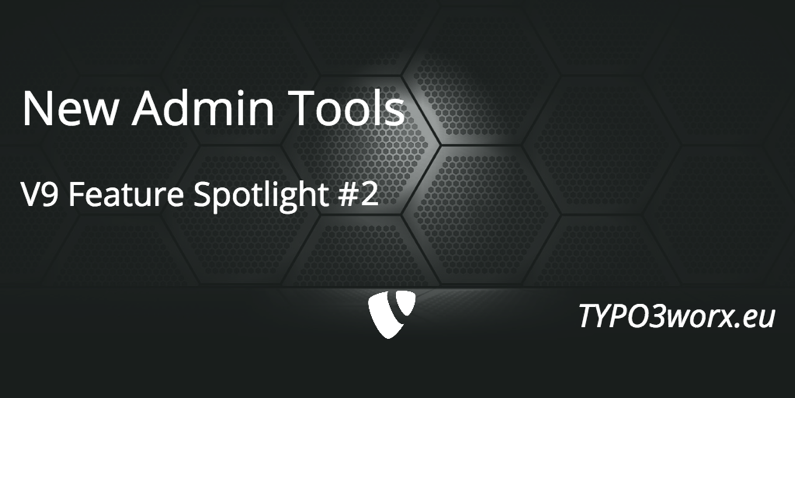
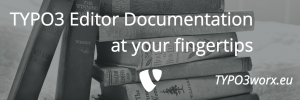
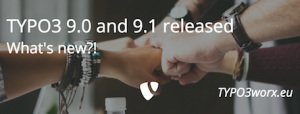
5
If backend crashed the install tool was usualy available for example to delete caches. What will happen in these situations with an install tool inside the backend?
The entry point of the install tool is still there and can be used like you know it. But you do not have to share the install tool password, with all who should use its functions.